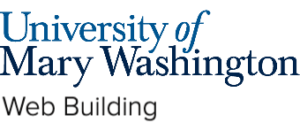- After your text is in WordPress’s content editor place your cursor in the space where you want the footnote to appear. The contextual menu for the paragraph block should appear.
- From the contextual menu click the the downward facing arrow to reveal more options.
- Select the Footnote option.

- Two things will happen when selecting the footnote option:
- A footnote number will appear in text along with the footnote citation at the bottom of the page.
- A corresponding number will appear at the bottom of the page where you can add your citation text

Below is an example of what footnotes will look like:
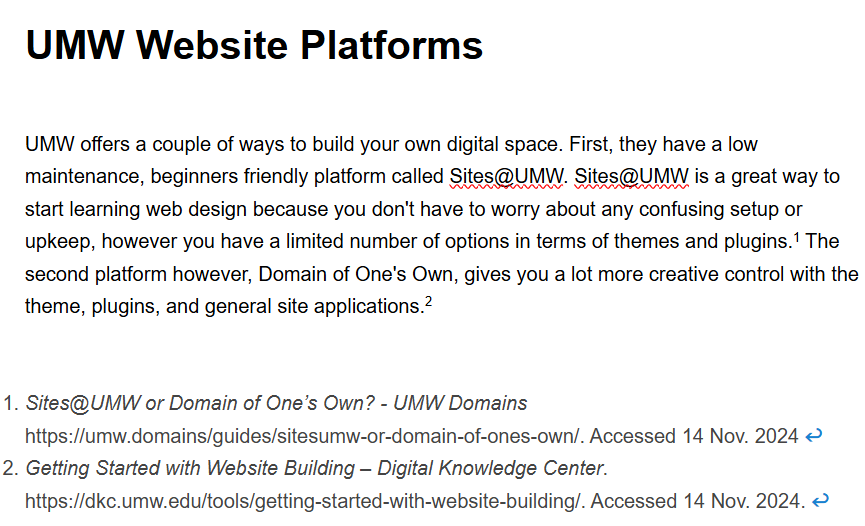
Want More Help? #
Learn more about the different ways to use WordPress through our WordPress guides. Or book an appointment with the Digital Knowledge Center.
Written by Haley Gosman 11/14/24