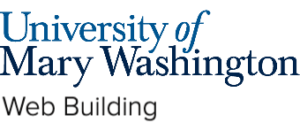WordPress is a platform intended to allow you to share your thoughts and ideas freely and easily with the world. However, there are options to publish to a more limited audience.
The first way is to limit who can find your website. That is done by keeping search engines, like Google, from seeing (known as indexing) your site.
To do this, we’ll start at the Dashboard.
Navigate to Settings > Reading.

Normally the box next to Search Engine Visibility is unchecked. If you decide to check the box, it will “discourage search engines from indexing this site.” It will depend on the search engine to honor your “request”. Some search engines will simply ignore it. Obviously, this is not a sure-fire way of keeping your blog private.
You also have options on individual posts to keep them private, so that only people who are logged in to your site can view a given post. You can also password protect posts with a password you supply. Go to the Post settings menu when editing your post, then click on “Public” next to the Visibility setting. All posts are public by default, to change that choose the Private radio button to keep a post hidden behind the login or choose the Password protected button and then type in the password you wish to use. Then be sure you click the Update button to save your post with the new settings.

Reviewed by Oliver Marcel 06/21/23