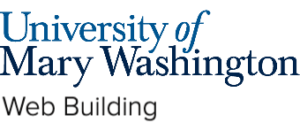WordPress has thousands of themes that you can choose from, each giving you a unique website and experience depending on what you want your site to look like. There are two different types of themes that you will encounter with WordPress: classic themes and block themes. But what does that mean, and what are the differences between them?
Classic Themes #
Classic themes are the way WordPress has handled the look and feel of a site for over a decade. Classic themes use the Customizer tool to update and edit the look and feel of a theme. The Customizer has a sidebar menu that brings you to the various configurations of a site (see Fig. 3 below) and also puts the current page into theme editor mode so you can easily tell what parts of your site are handled by the theme (there is a pencil icon next to things that are controlled by your theme). Almost all themes will allow customization of the same basic things (colors, images, text, etc), but some will expand and allow more customization.
Advantages #
- Simplistic layout: Classic themes are more straightforward to navigate and use. Most people can click around and figure out where to change all the settings.
- More theme choices: There are thousands of classic themes so the odds of finding something out of the box that meets your needs is much higher.
- More guides: Classic themes have been around for a long time, so there are a plethora of photo and video guides out there on both Youtube and the WordPress official website to help you achieve anything you want.
Disadvantages #
- Customization abilities varies from theme to theme: In classic themes whoever developed the theme determined what could be customized about that theme, so you might not be able to get your website exactly the way you want. Some themes do not allow seemingly simple changes to your site like font color or size. In these situations, it is difficult to work around without picking an entirely new theme or installing a plugin, which can be a bit frustrating if you are looking for something very specific.
Block Themes #
“A block theme is a WordPress theme with templates entirely composed of blocks so that in addition to the post content of the different post types (pages and posts), the block editor can also be used to edit all areas of the site: headers, footers, sidebars, etc.” (WordPress)
Advantages #
- Drag and drop interface: Block themes have a drag-and-drop interface that allows you to place blocks where you want them
- Design Flexibility: Block themes offer flexibility in customizing your website’s design. You have much more control over all the templates on your site and you have the ability to change appearance with different styling options.
Disadvantages #
- Compatibility: While most up to date plugins will work with a block theme there are some plugins that integrate so tightly with classic theme architecture that they don’t function with block themes.
- Learning Curve: Although the editor for the block theme looks straight forward if you don’t understand how a template it is interacting with the content of your pages and posts you may run into issues. A common mistake we see is people adding content to their block theme templates instead of content to their pages and posts. This means if they switch themes in the future all that content they put into the template is gone.
Which One Do I Pick? #
While both have its advantages and disadvantages, we strongly recommend using classic themes if you are new to WordPress. While block themes give you more options, classic themes are much easier to navigate and still do all the things that you need for any personal or school project. If you need help with finding themes or plugins to use, visit our Themes and Plugins – Recommendations guide.
NOTE: Because we recommend using classic themes, all of our WordPress guides are for classic themes. If the guide doesn’t match what you see on your site, it is likely because you have a block theme
How Do I Tell Which Theme I’m Using? #
Unfortunately, WordPress does not make it easy to figure out if you are using a classic theme or a block theme. What you will likely have to do is download the theme onto your site and look for the key differences. Here are some visual cues to distinguish the two:
Customize vs Edit #
After installing a theme look at the black admin bar along the top of the page.
If you have installed a classic theme you’ll see a Customize button:

If you have installed a block theme you’ll see an Edit Site button:

Editor Screen #
When you are in the editor mode for your theme, a classic theme will look similar to this:
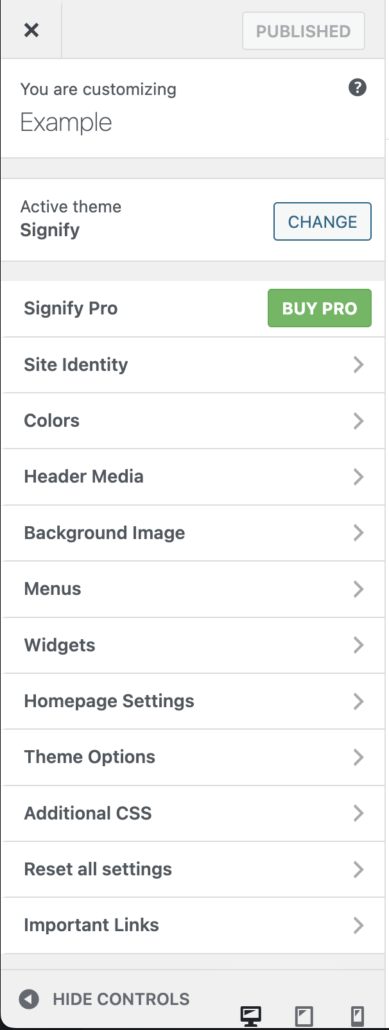
When you are in the editor mode for your theme, a block theme will look similar to this:
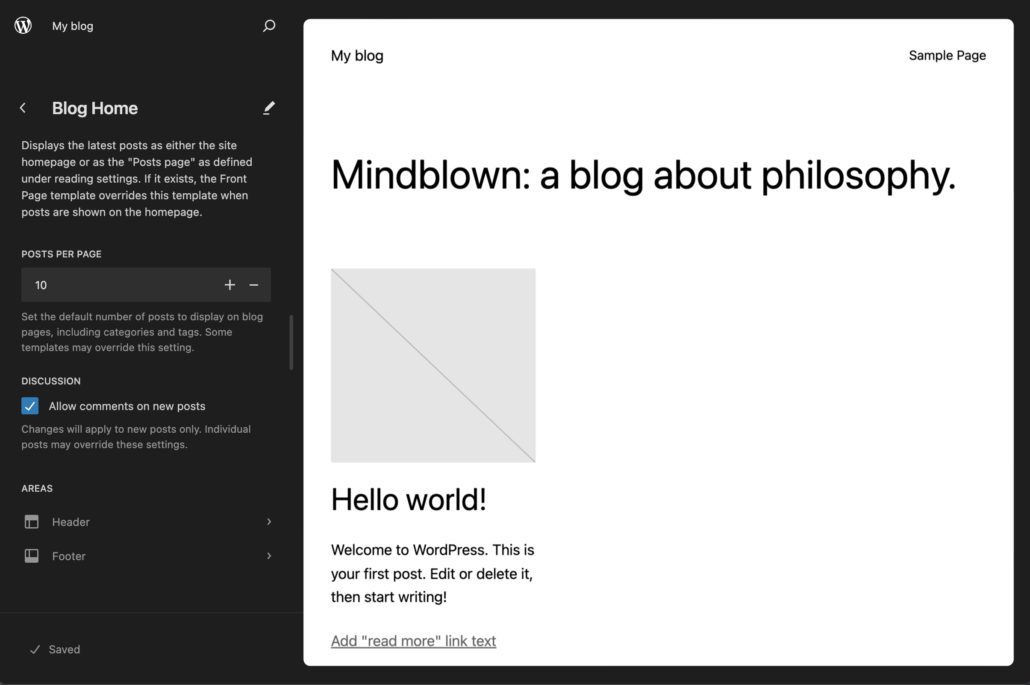
Updated by Shannon Hauser 02/22/2024