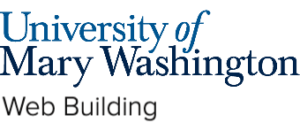Blocks #
The visual editor that is used in WordPress is a bit different than other visual editors you might have used before. The WordPress Editor uses blocks to transform the way you create content, turning a single document into a collection of discrete elements with an explicit, easy-to-tweak structure.
The block editor brings you an effortless page- and post-building experience. With blocks, you can quickly add and customize multiple media and visual elements that used to require shortcodes, custom HTML code, and embeds.
The Anatomy of a Block #
Each block consists of a Block Toolbar, a Block Settings Sidebar, and the Block Content. Depending on the block’s purpose the buttons of the Block Toolbar will change and so will the settings items in the Block Settings Sidebar. All the core blocks are divided into three sections: a description of how a block works, the items in the Block Tools, and what you can change in the Block Settings Sidebar.
We recommend looking at the WordPress Block Editor guide to learn more about how the block editor works, or scheduling an appointment with a DKC consultant.
Updated by Haley Gosman 10/22/24