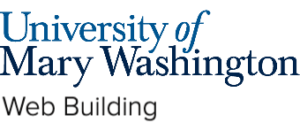IMPORTANT: Please note these directions are only for accessing an individual WordPress application and not accessing your Domain of One’s Own Account. If you are trying to access your cPanel dashboard please login in at umw.domains where you will use your NetID and password. Please see our guide on Accounts & Passwords for more information.
Sometimes users need to access someone else’s WordPress site. Additionally, each WordPress application automatically creates an administrative account. To get access, you’ll often need to reset your WordPress password. Luckily, it is a quick and easy process.
First, you’ll need the link to the site you’re trying to log into. In order to get to the backend of the site, you will add “/wp-admin” to the end of the URL (example.com/wp-admin).
This will take you to the WordPress login page:

Here, you’ll click “Lost your password?” and enter the username or the email address associated with the account that was created. Please note that this username or e-mail is not necessarily your UMW NetID or your UMW email, it will depend on how the user account was set up. After you submit your request, an e-mail with a link to reset your password will be sent to the e-mail address associated with the account. These emails typically go into your junk folder. Please note your “Junk” folder is not the same as the “Other” tab at the top of your inbox. Sometimes “Junk Email” is hidden by default and you’ll need to find it.
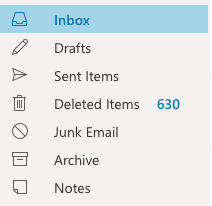
Once you click the link in your email, you’ll enter your new password twice, and click reset. Now you can log into the backend of the WordPress site using that new password!
Reviewed by Haley Gosman 10/24/24