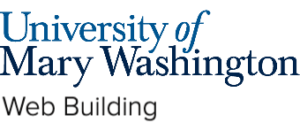Have a site on Sites@UMW that you want to move your Domain of One’s Own account? This guide will walk you through the steps of transferring a Sites@UMW site to Domain of One’s Own.
Download the Export File #
Note: This export file only includes your content like posts and pages (and not your theme and plugins). Additionally, this site must remain live in order to import media to your new. Do not delete an old site until you are sure all content has been migrated to the new site.
- To start, go to umw.domains and sign into your Sites@UMW account.
- Go to the dashboard of the site you wish to migrate.
- On the site’s dashboard find the Tools tab on the left hand side, then click Export.

- On the Export page select All content to be exported.
- Click Download Export File.
- The file should have your site’s name and end with .xml.

Identifying Themes and Plugins on Old Site #
Themes and plugins are what make up the visual aspects of your site. Themes alter how the content is delivered visually while plugins alter the capabilities of your site and what it can do. Keep in mind that both take up storage, so it is important to only have what your site needs as to not waste any space. Learn how to identify what themes and plugins you used below:
Plugins #
To find your used plugins, click the Plugins tab on the left menu. Sites@UMW will have all of the available plugins installed, so to find which ones have been activated, click the Active tab.

Take note of any plugins you have activated.
Themes #
To find your theme, click the Appearance tab on the left menu. The activated theme will be the first one listed in your theme library, and it will have Active listed under it.

Creating Your Domain of One’s Own Account #
If you already have a Domain of One’s Own (DoOO) account, you can skip to the next section. However, if you are new to DoOO, then please read the next section.
In order to move your site to Domain of One’s Own you will need to setup an account. To start, go to umw.domains and click “Sign up for Domain of One’s Own.” The site will take you through a series of questions before letting you create an account and choose a domain name. To learn more about getting set up on Domain of One’s Own, take a look at the Before You Sign Up guide.
Getting WordPress Site Setup for Migration #
If you already have a new WordPress site dedicated to your site migration installed on your Domain of One’s Own then you can move on to the next section. If you don’t have a new instance of WordPress then continue to read through this section.
Before you migrate your content you will need to decide what new URL you want your site to be located at. Your new site can go on your main domain (e.g. janedoe.net) or a subdomain (e.g. awesome.janedoe.net). If you are wondering what the difference is you can read our guide that breaks down the different kind of URL structures you can have. If you want your site on a subdomain you’ll you can follow the Creating a Subdomain guide for step-by-step instructions.
Once you’ve decided what URL (and done any necessary setup) you can install WordPress following our Installing WordPress guide.
Installing Plugins and Themes #
Themes #
To change your theme to match your old theme you will need to install your new theme at your new site.
To add a new theme go to the Appearance tab. Click the Add New Theme button at the top of the page which will take you to the WordPress theme directory. There, you can search by name of the theme you used in your first site.
Once you have found the theme you want, click Install Now, then, activate the theme.
To learn more about the different themes and plugins and how to install them, check out the Themes and Plugins, and Themes and Customization guides. WordPress also offers their own Installing Plugins guide.
Plugins #
If you need plugins for your new site you will need to install and activate them on your new site.
To add plugins to your site, click the Plugins tab in your dashboard. Click the Add New Plugin button at the top of the page. There, you can search by name of the plugins you used in your first site.
Once you have found the plugin(s) you want, click Install Now, then, activate the plugin.
Importing the XML File into WordPress #
- Go to the dashboard of your site.
- On the site’s dashboard find the Tools tab on the left hand side, then click Import.
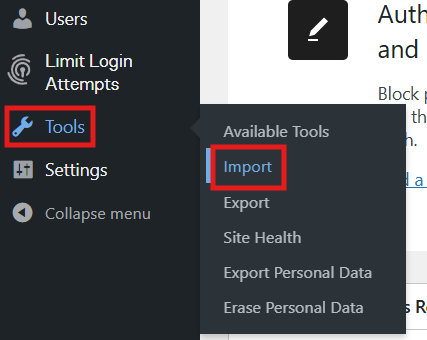
- On the Import page, find the WordPress section and click Run Importer.

- Upload the WordPress .xml file you downloaded from Sites@UMW, then click the Upload File and Import button. WordPress will take you to this page:

- Check the Download and import file attachments box,
- Click submit.
- You do not need to fill out the import the author area as WordPress will automatically attribute posts to the admin of the site.
Organize the Site #
Now, all of the site information as been transferred over to your chosen Domain of One’s own site, however, it probably will not be formatted correctly, and it won’t look like it did on Sites@UMW.
Some of the things you may need to do to get your website looking like it did:
- Adding the right plugins and theme: Make sure to apply the theme and plugins you had in the Sites@UMW version of the site to the DoOO version. After that, your DoOO site should look like your Sites@UMW site, but you will have a lot more control and options in what you can do. The rest of what you do with you DoOO site is entirely up to you. Learn more about themes and plugins in the Themes and Plugins guide.
- Changing your homepage: If your site homepage is no longer the one you had on Sites@UMW you can change page settings following this WordPress Settings guide.
- Recreating Your Menu: If your menu looks wrong you may need to assign it a location again. See the end of “Adding Menus” section of the Categories, Tags, and Menus guide for directions on assigning your menu a location.
You Are Ready to Go! #
That’s all there is to migrating your Sites@UMW to Domain of One’s Own. If you’d rather do it with a consultant to guide you, feel free to book a Website Project appointment with a DKC consultant at dkc.umw.edu.
Written by Haley Gosman 11/07/24