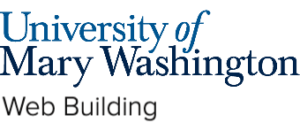You may already own a domain name that you wish to map to your Domain of One’s Own (DoOO) account.
First, you’ll need to log in to your account with the provider you purchased your new domain name with and point the custom nameservers to the Domain of One’s Own nameservers:
- ns1.reclaimhosting.com
- ns2.reclaimhosting.com
Every domain provider has different directions on how to update your nameservers so please contact them directly if you need assistance with this step.
Once this is done successfully, login to your DoOO account and scroll down your cPanel dashboard to the section titled ‘Domains’ and select “Addon Domains” (see image below).

Type in your newly purchased domain in the ‘New Domain Name’ field. This will automatically populate the ‘Subdomain’ and ‘Document Root’ fields (see image below). Once you are done setting up your domain options, click the ‘Add Domain’ button. Be patient and wait a few seconds for your changes to the process. And you are done!

To install a web application on this new domain, go through the standard application installation process but this time click on the ‘Domain’ drop-down on the Install settings page and select your new domain name.
This content is adapted from Coventry.Domains DoOO Support by Coventry.Domains which is licensed under CC BY-NC 4.0
Reviewed by Anastasia Zanyuk 08/10/22