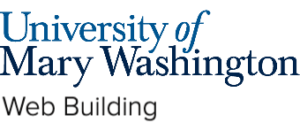Sometimes things can go wrong with your domain, account, or individual websites. Below are some common problems people run into, and how to fix them.
Domain Suspension #
After 14 days, if you have not verified your domain, it will be suspended. You will be able to edit your website through Domain of One’s Own, but it will no longer be able to be seen on the web. You will see the following screen when going to your main URL:

When this happens, you’ll need to locate the ICANN verification email in your UMW inbox and then, click on the link in the message to verify it. After you have verified your email, it could take up to 48 hours for your site to show on the web again.
If you cannot locate the verification email, you can resend it to yourself by typing in the code on the suspension page and clicking “Resend Verification Email.” If you have a subdomain, you will need to visit your main domain in order to resend this email (e.g. go to example.com rather than fsemsite.example.com).
404 – File or File Directory Not Found #
If you encounter the following screen:

The most likely cause is that your ICANN verification has not been completed. If you are seeing the above error on a subdomain (e.g. fsemsite.example.com) go to your main domain (e.g. example.com) to see if your domain has been suspended. If it has follow the Domain Suspension steps above to resolve the issue.
If the issue is not related to ICANN verification please use the Get Support form for further assistance.
Not receiving the domain verification email #
The domain verification email message will be clearly marked with a subject line similar to “IMMEDIATE VERIFICATION required.”

Click on the link in the message to verify your email. A web page will appear notifying you that your email has been verified.
The domain verification email will be sent to your UMW email, but sometimes it ends up in the Junk, Spam, or Other mail folder. .
If you have not received the verification email please use our Get Support form and we will have the e-mail resent. If your domain is suspended then try resending the verification email to yourself.
Security Error in Browser #
If you’ve just installed an application (like WordPress) on your account at the https URL and you see a “your connection is not private” or “this site is not secure” error it is usually the case that the certificate that is needed to secure the site has not finished installing. In general this error will fix itself over the course of the next couple hours. In the meantime it is safe to bypass the error. You can click the “advanced” option on the screen that will allow you to bypass this error. If the error persists days after installing you can reach out on the Get Support form for further assistance.
Website Can’t Be Reached/Server Not Found #
There are a variety of reasons you may be receiving a “this site can’t be reached” or a “server not found” like error on your site. One reason this can happen is if a student adds on a subdomain and misspells their main domain or attempts to manually add a domain to their account that they don’t actually own. Please double-check you spelled your domain correctly when creating a subdomain. Or if you are attempting to change your domain from one URL to another (e.g from yoursite.com to thebestsite.com) please note that UMW only purchases one domain on your behalf. If you would like a different domain you would need to purchase it and have it added on to your account. Please reach out to us on the Get Support form to get assistance with this.
In general if you are unable to get your site to resolve we recommend booking an appointment with a DKC consultant to troubleshoot the source of the issue. You can also reach out to us via our Get Support form.
“I Changed My URL inside of WordPress” #
In the General Settings of WordPress there is a space that allows administrators to edit the URL of their website. It is highly recommended that users do not edit this field as it has a tendency to break the site. If you’ve already attempted to edit this field and are unable to access your site we can assist in fixing it by using our Get Support form.
If you are attempting to change your domain from one URL to another (e.g from yoursite.com to thebestsite.com) please note that UMW only purchases one domain on your behalf. If you would like a different domain you would need to purchase it and have it added on to your account. Please reach out to us on the Get Support form to get assistance with this.
If you are attempting to edit the URL to make minor adjustments to the URL (e.g. change from yoursite.com/blog to yoursite.com) this can be done from your dashboard by using the cloning feature you copy the site to the URL you would like to have the site at. You can read how to do this on our Cloning a WordPress Installation guide.
Out of hosting space (high disk usage) #
Sometimes users on Domain of One’s Own will run out of space on their hosting account for several reasons. A few of which include:
- Having many plugins and themes in a site
- Having many large media files (high resolution photos and videos)
- Having many websites (installs)
Some ways you can free up web hosting space are to do the following:
- Delete any themes and plugins you are not and do not plan on using.
- Uninstall any applications (sites) you do not need or do not want anymore (this can include old class subdomains or test sites).
- Delete old backups.
- Host large media files (e.g. video) on an external platform (like YouTube) and embed videos instead of uploading them directly to your website.
We have a more detailed guide on clearing up storage space that may help you . After cleaning up your hosting account, if you still need more space, you can reach out via our Get Support form to have your site evaluated for an upgrade in space.
Blank white screen on the Dashboard (cPanel) #
If your dashboard (cPanel) is not loading and you see a blank screen you can try the following:
- Refresh the page (hold down the shift key as you refresh the page)
- Hit the back arrow in your browser and then go back to umw.domains.
If these fixes did not work please use our Get Support form.
Site Not Loading/General Error Codes #
Sometimes users will encounter issues on their site where they are unable to login to the dashboard, or they see errors codes being displayed on their site, or their site has crashed entirely. These errors sometime look like this:

The cause of these errors is often a plugin or a theme on the site causing the site to display the error or crash the site entirely. We recommend booking an appointment with a DKC consultant to troubleshoot the source of the issue. You can also reach out to us via our Get Support form
Updated by Shannon Hauser 04/14/25