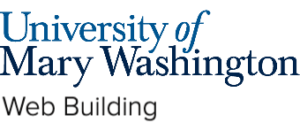Installatron is a script installer that allows you to quickly and easily install web applications to your web space. By default, when you use Installatron, the application you add will be automatically upgraded whenever a new version is available (and a backup will be kept, just in case).
- To get started you’ll need to log in to your Control Panel by going to umw.domains
- Here you’ll log in with your NetID and password. Once logged in, you’ll be at the homepage of your Control Panel.

- From the “Applications” section, you can click on WordPress, Omeka, Grav, or Scalar to start installing these commonly used apps.
- You can also access Installatron from a section of the Control Panel labeled “Software.” Within this section, you will see an icon for Installatron Applications Installer which you should click.

- When Installatron opens, you will see a list of any applications you’ve already installed. To install something new, click on the Applications Browser button (labeled with a large star).
- A listing of all of the applications you can install by default in Installatron will appear. Browse to the one you want to install and click the icon.

- After clicking the icon, a page will appear with information about the application, links to resources, and a link to install it.
- Click “Install this application” when you are ready.
A page will appear with a number of settings you can choose/change. Here is a rundown of them:
- Location: You’ll need to choose where to install your new application. You can install it at the root of your domain or in a subdomain (which you need to set up first). In addition, you can place your application in a folder (in either your root domain or a subdomain).
- Version Information: You can choose a version of the application. Generally, we recommend choosing the default version. It is likely to be the most recent, stable release.
- Updates & Database Management: By default, the system is set up to automatically upgrade (and create backups upon upgrading) all applications. In addition, by default, the database will be set up for you automatically. We recommend not changing these options.
- Username/Password: An username/password will be automatically generated for you. You can choose to change this.
- Website Title: Pick a title for the site that will be created when you install your application. You should change this from the default title! After installation, you’ll be taken back to the main Installatron page, with details about the application you just installed. At any time you can come back here to review the application details, back it up manually, or uninstall it.
To get to your new site, you can click the “website” link. What’s more, with certain applications you can use this space to log in to the admin area.
In addition, you’ll have received an email with your username/password and a link to your new site.
This content is adapted from the Create Documentation by The University of Oklahoma’s Center for Teaching Excellence which is licensed under a Creative Commons Attribution-ShareAlike 4.0 International License.
Reviewed by Haley Gosman 10/11/24